Notifications:
Send schedule changes to your employees emails & cell phones. |
General Settings :
 Choose your preferred Language & Currency . Choose your preferred Language & Currency .
 Select the Number of Weeks to Display for quick access. Select the Number of Weeks to Display for quick access.
 What day of the week does your schedule start on? What day of the week does your schedule start on?
 Do you prefer 12 hour ( AM/PM ) or 24 hour ( Military Time )? Do you prefer 12 hour ( AM/PM ) or 24 hour ( Military Time )?
 Select your Time Zone ? Are your employees in the same Time Zone ? Select your Time Zone ? Are your employees in the same Time Zone ?
 Managers are anyone that can edit portions of the schedule. Managers are anyone that can edit portions of the schedule.
 Open & Close are possible, but they don’t calculate Hours or Wages. Open & Close are possible, but they don’t calculate Hours or Wages.
 If an employee isn’t scheduled on a day, choose what to display. If an employee isn’t scheduled on a day, choose what to display.
 Start by choosing what you would like to View each time you log in. Start by choosing what you would like to View each time you log in. |
Hours of Operation :
 What is the earliest Start Time , and the latest Ending Time? What is the earliest Start Time , and the latest Ending Time?
* If you Schedule 24 hours a Day: Set these times to the same time and this is the Break in the Day . Where should the hours be applied?
 Set some Shifts to be displayed with the start times for quick access. Set some Shifts to be displayed with the start times for quick access. |
Preferences :
 Can employees view Requests , and when should they be submitted? Can employees view Requests , and when should they be submitted?
 Can employees use Requests, Availability, or Contact Information? Can employees use Requests, Availability, or Contact Information?
 Do you like to see the Availability bars on the weekly schedule? Do you like to see the Availability bars on the weekly schedule?
 Would you like to view the Wages on the EMPLOYEES page? Would you like to view the Wages on the EMPLOYEES page?
 Would you like to Print Reports or Requests on the paper Schedule? Would you like to Print Reports or Requests on the paper Schedule?
 “ Show on Contact List ” is what the employees have allowed the other employees to see. Check this if you print a phone list for employees. “ Show on Contact List ” is what the employees have allowed the other employees to see. Check this if you print a phone list for employees.
 Would you like to print each job on a separate piece of paper? Would you like to print each job on a separate piece of paper? |
Print Options :
 Legal or Landscape will create a larger print of the schedule. Legal or Landscape will create a larger print of the schedule.
* Paper Size & Paper Orientation must be the same as your printer. ( File -> Page Setup ->“ Look for Paper Size & Paper Orientation ”) |
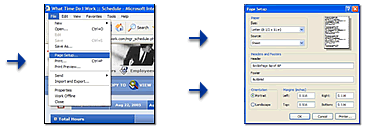 |
Reports:
 Which reports would you like displayed with the schedule? Which reports would you like displayed with the schedule?
* Choose your preferred combination of Hours & Wages.
 Percentages: Divide your scheduled labor by a value such as sales. Percentages: Divide your scheduled labor by a value such as sales.
 View the number of Scheduled Employees , with the View the number of Scheduled Employees , with the
 breakdown. breakdown.
 Display Weekly or Daily Notes, on the Top or Bottom of all lists. Display Weekly or Daily Notes, on the Top or Bottom of all lists.
* Which notes would you like to Show to Employees ? |