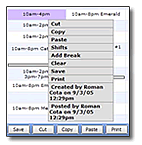 |
Right click on any cell to open your mouse menu.

This menu will provide quick access to some helpful functionsUse Cut, Copy & Paste to make your scheduling easier. |
|
|
|
| Add Daily or Weekly Notes to each Primary Job ListAn open eye means that employees can see these notes |
 |
Type directly into the cells, or double click to open the Details.Hover your mouse where you see a red triangle to display the Details |
|
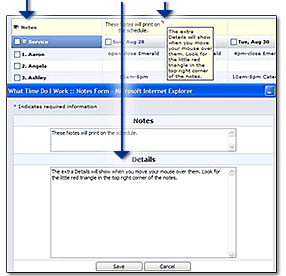 |
|
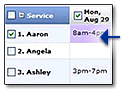 |
Find a Replacement for a shift by selecting the cell & then select Find Replacement .* All possible replacements will be selected. |
|
| The employees selected are not already working, are available, have not requested the day off and are allowed to work this job. |
 |
|
Send an Instant Message
to the Employees! |
|
|
| Now that these employees are checked, select the EMAIL SELECTED button to send an instant message to their cell phones & emails. |
|
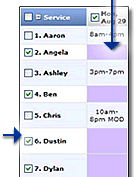 |
|
|
|
|